Common Workspace ONE Boxer Configurations Explained by Example
- airwatchhk

- Jun 20, 2021
- 4 min read
Updated: Mar 22, 2023
Thank you to the app configuration capability, Boxer can get setup over the air without user intervention. However, setting up Boxer up can be time consuming if you have not dealt with it before.
This post is to serve as a quick startup tutorial to get you up to speed on Boxer setup.
I am going to list out some of the frequently used configurations here. It is expected you can have your Boxer setup nice and easy after the reading.
If you need an email account for testing purpose, please see this post:
Let’s start with the basic email setting section. This is a mandatory settings for you to fill in things like user account and ActiveSync host URL.
Please note that now Boxer supports up to 3 email accounts. You can add Email Setting 2 and 3 to allow user to access multiple email accounts. Boxer should be able to start working once you have this section setup correctly.
Pay attentions to make sure URLs, Username and Domain are all configured with the right value. One single typo can stop Boxer from working properly.

Now we will need to get the authentication type right. If you are on Exchange on-premises, you can keep this section untouched. In case you are on O365, please get modern authentication turned on.

To allow Boxer to receive new email notifications, you will need to fill in ENS and EWS URL.
There is a dedicated ENS instance for Asia Pacific. A token is required to allow Boxer to subscribe to ENS.
ENS is a service from Workspace ONE while EWS is from customer side. Customer must have his Exchange Web Service ready.
Once the ENS is on, user will start to get email notifications even Boxer app is running on the background.

This is my other blog post on ENS: https://airwatchhk.wixsite.com/euc852/post/ens-trouble-shooting
Moving on to the next setup. Boxer allows users to receive and send emails with AIP labelling.
If you have AIP labels published on Azure side, you can setup Boxer to use AIP labelling. Like ENS, EWS is required to get AIP working on Boxer.


This is what you expect to see in Boxer after AIP is enabled successfully. User can receive emails with AIP. User can also send out email with AIP labelling. While composing email, user can click the AIP icon to chose a sensitivity label.

Some of the enterprises have his own classification scheme. Boxer can incorporate it by specifying the classification.
Please note that you can only have either AIP label or classification enabled but not both.

Let‘s look at security control on Boxer.
In case you have multiple WSO apps running, you might want to get SSO turned on. Once it is on, the App Passcode is under App Security control. All you need to do in Boxer side is to set App passcode to “None” and you don’t need to worry about this setup any more.
Otherwise, the Boxer App Passcode control is under Boxer. Then you have to maintain Boxer passcode policy here in Boxer.

App Security Policies for Boxer, Content and Browser. If SSO is on for Boxer, the passcode control is defined on app security policies section.

Copy and paste control, screen capture control and watermarking text are also defined inside of App security Policies.
I also highlight camera control here as many of us are not aware that if camera is blocked, user won’t be able to upload picture via WSO Content app.

We have had looked at app security policies, let‘s jump back to Boxer configuration page.
In many of the cases, you want to restrict Boxer to share information to only allowed apps. For example, Boxer cannot open-in attachments into Content. Watermarking marking is also setup here. You can use value substitution for watering marking. In this example, system date is used.

This is a Boxer screen with watermark enabled.
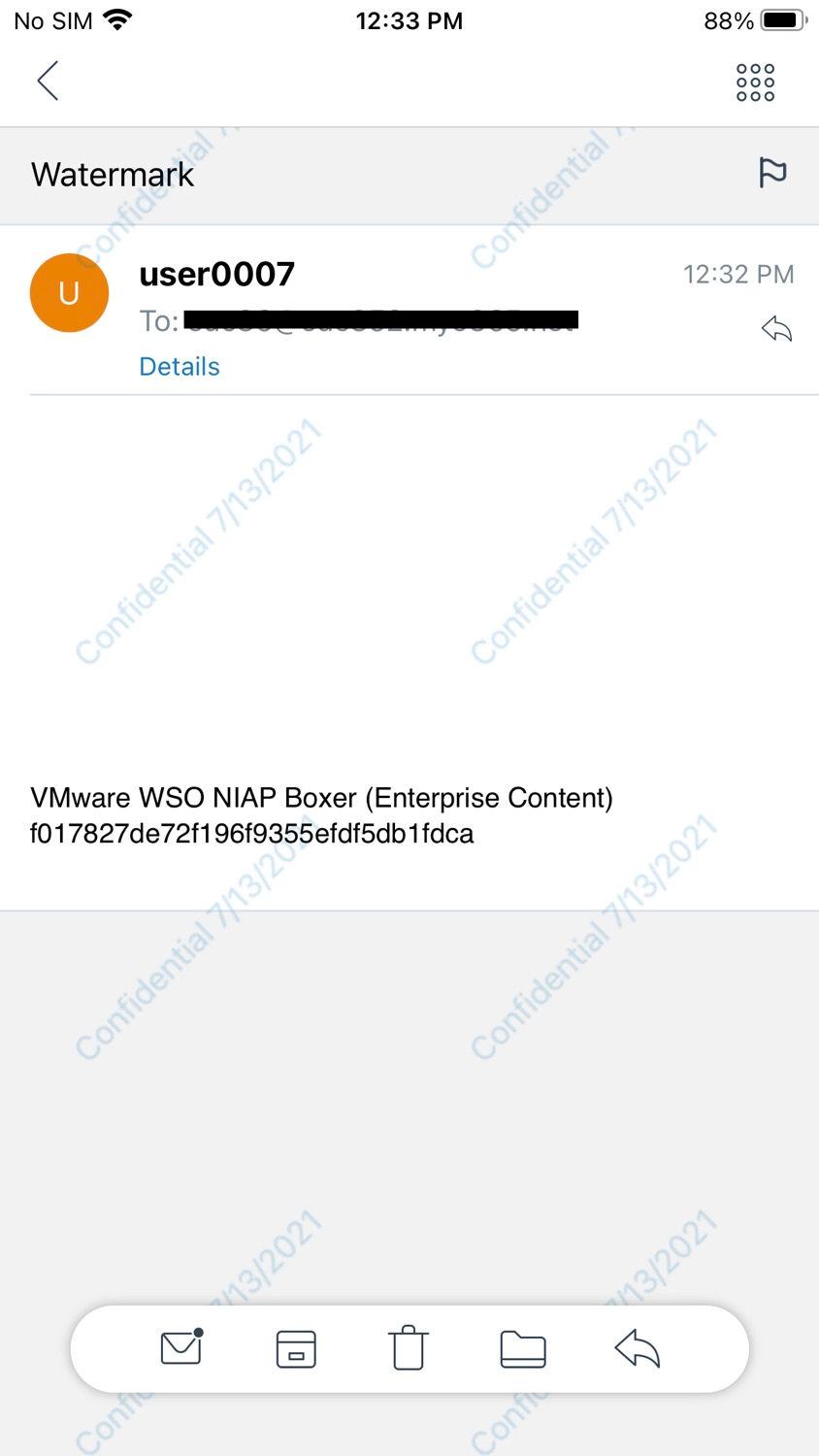
Browser setting allows you how Boxer managed URL links. Please get “Restricted” on if you want Boxer to open URL links with Browser. If exception list is defined, listed URL is open up with device native browser.

Boxer is evolving from a email client to a Personal Information Manager (PIM). The design of Boxer is to help user to be more productive and more collaborative. Being able to accessing enterprise content and keeping email attacchments to enteprise respositories in user‘s fingertips is essential in today’s remote working environment.
With enterprise content enabled Boxer, we can now mange emails, calendars and enterprise contents with Boxer app and do not need to jump bwteen different apps. This give a more seamless user experience and this is exactly what a remote work tool manes to be.


Many of us can this configuration missed out easily. If you have ENS on, it is a good idea to get FastSync enabled as well. It enhances the synchronization performance. Please note that it is for iOS only.

Now you are all set, please don’t forget to initiate Boxer configuration update after you have made changes to Boxer settings.
I am wrapping this post by introducing some new KVPs. If Safari browser is disabled, please set AccountUseWebviewForOauth to true so modern authentication to Office 365 will keep working without Safari browser.



If administrator enforces the policy “PolicyBlockExternalImsges”, users are not allowed to enable external images at all.
Otherwise, User can choose to enable or disable external images on Boxer setting.
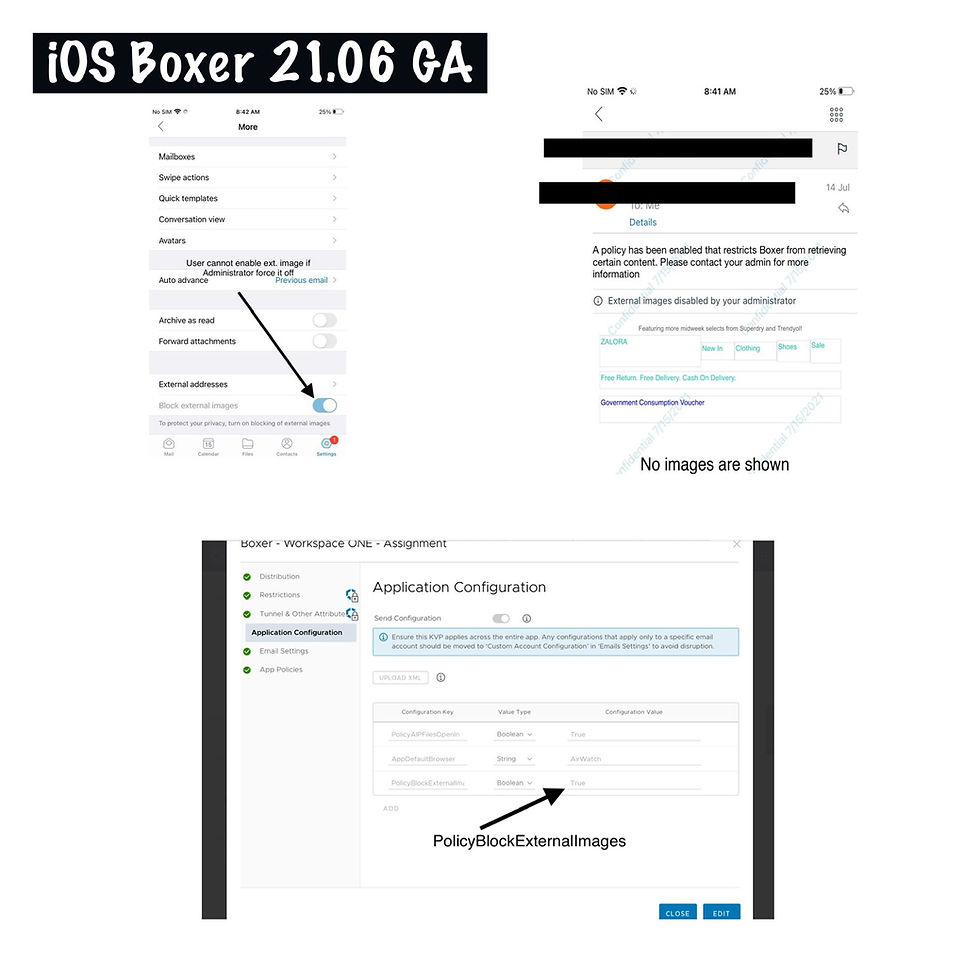


Comments