How to Set up WSO Intelligence Workflow Connector to UEM
- airwatchhk

- Jul 17, 2021
- 2 min read
Updated: Oct 8, 2021
An Intelligence connector is setup automatically when a SaaS UEM tenant is coupled with an Intelligence tenant. For on-premises UEM tenant, it is required to setup an Intelligence connector manually.
Please see this for details:
Intelligence connector allows UEM to feed information such as device information to Intelligence. Intelligence can further use the information for analysis and to trigger workflow(s) when necessary.

Workflow can invoke UEM to perform remediation action such as device wiping, or ServcieNow to raise a service ticket or Slack to sen a channel message.
To get a workflow to work, a workflow connector is required. I am going to show you how quickly you can get an UEM connector setup in less than 10 minutes with a SaaS UEM.
UEM workflow connector is REST API based. We have to to specify API server URL, administrator credential and API key to get a connector up and running.
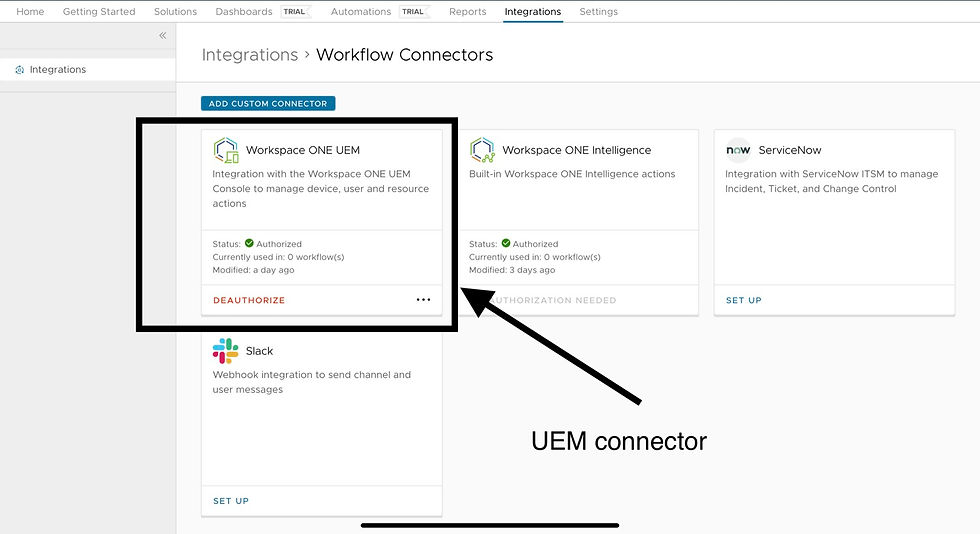
We start on UEM console to first gather all the necessary information: API URL and API key. We also need an administrator credential.

Fill in the necessary information on Intelligence console and enable it to call UEM API

Now we can verify the connectivity. We are going to do a device query for connectivity testing. Let‘s get a testing device ID from UEM.
Go to the testing device summary page and look up the device ID from the URL.

Now jump to Intelligence console to create a UEM workflow. We are going to use the workflow to test the connectivity between Intelligence and UEM.
On Intelligence console:
Automations -> Add -> Custom Workflow -> Category -> Workspace ONE UEM -> Devices

Create a Workflow like the following

Now, define the action. The action is UEM based action. You can see that there are other choices including ServiceNow and Slack.

As this is only a testing, don’t choose anything like delete device or enterprise wipe. Choose a read only action such as ”Query Device”.

Specify a device ID for testing.

Click Test

Intelligence makes a UEM API call to query the testing device. It is expected to get “204” as return code if API request is received by UEM successfully.
After getting the API call, UEM will send a “query device” request to the target device. Device will check in to UEM console to report device information when it gets notified.
You can test with other read only action like notification message, SMS and lock command. Be careful not to use any command like delete device and enterprise wipe unless you really want to do that.




Comments